How to Tell if Your Webcam Has Been Hacked
By iTechPost
With the increasing cases of data breaches and hacks, there is no surprise if there are people who are concerned if their devices are protected enough from any attack. Furthermore, there may be many out there who are wondering just what signs to look out for that will indicate if their device has been hacked.
Take the webcam, for example. Having a camera that has been hacked can create all sorts of problems and privacy concerns. So how can you tell if your webham has been hacked or not?
Here are the signs:
How to Tell if Your Webcam is Hacked
One of the basic signs that your webcam might be hacked, according to Digital Trends, is that if your webcam's indicator light turns on at odd times. Particularly, it is a cause of concern when it turns on when you are not even using your webcam.
Digital Trends says that "If you notice this happening, you should quickly check your active apps, including apps currently active in the background." It should be noted that apps generally should not be able to turn on your webcam without your permission.
NordVPN points out that if your webcam's indicator light turns on when you open a browser, you may want to check your browser's extensions. There is a possibility that one of them may be controlling your webcam without you knowing.
Another sign to look out for are webcam video files that you did not store in your device yourself. Digital Trends notes that "malware may be very advanced in some ways, but it's very limited in others, and that means that those recorded videos are still getting saved to your hard drive — even if a hacker is trying to collect them."
How to Know Which Apps are Using Your Camera
So let's say you are suspecting one of your apps as the culprit behind your webcam's weird behavior. How do you even check which apps have access to your camera?
According to NordVPN, if you are using a Windows PC, simply go to Setting, followed by Privacy, and then Camera. Once you have done that, you will be able to scroll through the list of apps that have access to your webcam. If there happens to be app that you do not want to have webcam access, simply disable it.
If you are using a Mac, simply open Terminal and type lsof | grep "AppleCamera" right after. This command allows you to view your webcam's history. Alternative commands are as follows:
- lsof | grep "iSight"
- lsof | grep "VDC"
NordVPN says that once you have done that, "type the following command and the process ID (the 4 digits next to the program's name) to terminate the app that uses your camera: sudo kill -9 XXXX."
Webcam Security Tips
It is important to make sure that your webcam is secure to prevent anyone from viewing or recording anything that it can see. Norton provides the following webcame safety tips you can follow for your own security:
- Avoid chatting with people you do not know online
- Avoid clicking suspicious links
- Make sure your software is regularly updated
- Make sure you are using a secure Wi-Fi connection
- Use a firewall

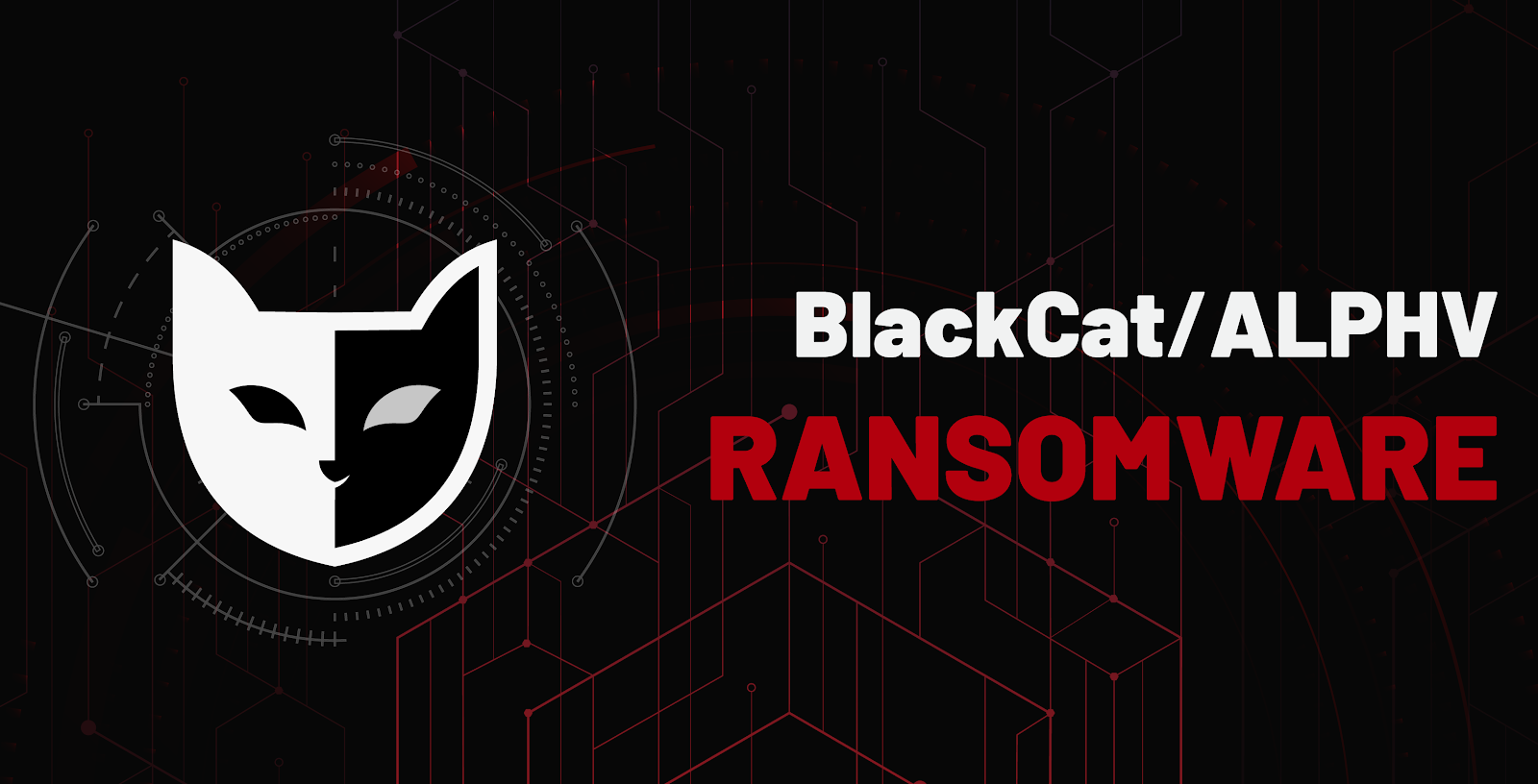

Comments
Post a Comment